How to Set Call Pop-ups and Recordings in your 3CX Softphone
- Open your 3CX Client and click on Settings
- Click on Advanced Settings

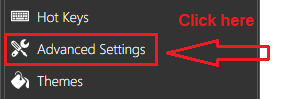
- Click on Behavior
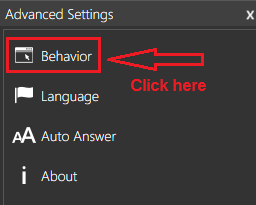
- From within the Behavior Panel follow the steps:
1. Focus: Select Checkbox
2. Select Blind transfer
3. External Application: Select Checkbox
4. Choose your Browser e.g. Internet Explorer from the installed location (e.g.: C:\Program Files (x86)\Internet Explorer\iexplore.exe)
5. Parameter to send: Copy paste the below url: https://172.20.219.66:8000/record.aspx?phoneNumber=%CallerNumber%&did=xxxxxx
Note: You should change the DID number (red color text) as per client the Extension number for individual machine.
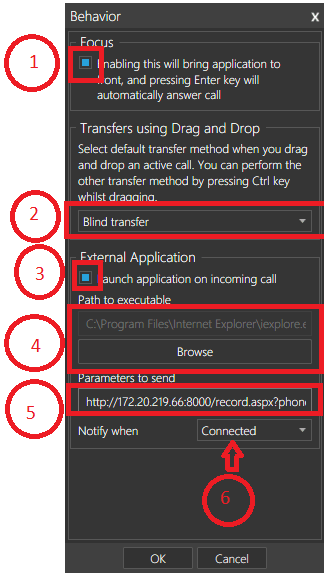
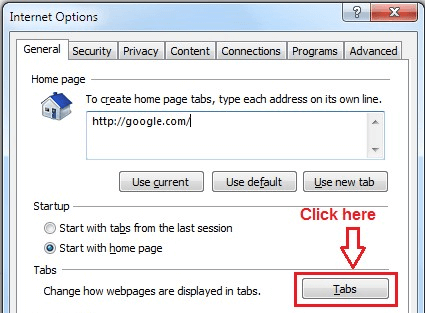
Open Internet Explorer.
Go to Tools > Internet Options > Click Tabs
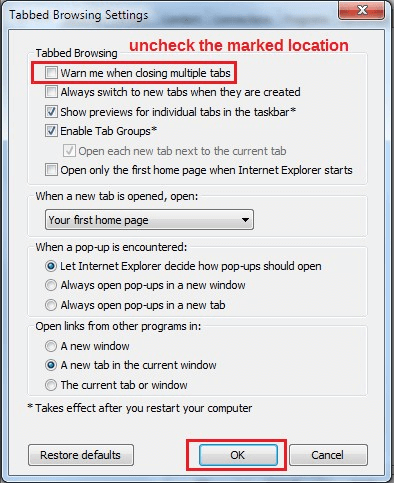
From within Tabbed Browsing, uncheck the marked location and click OK
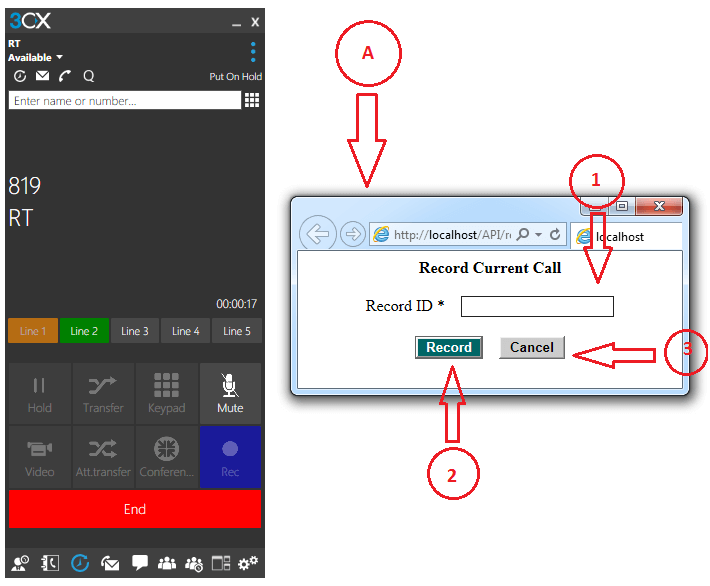
- After attending the inbound call, the popup window opens
Notes
- If you want to record the specific call you can enter the PIN number (e.g: PIN256489556) and click the Record button.
- If you don’t need to record the call, click cancel.